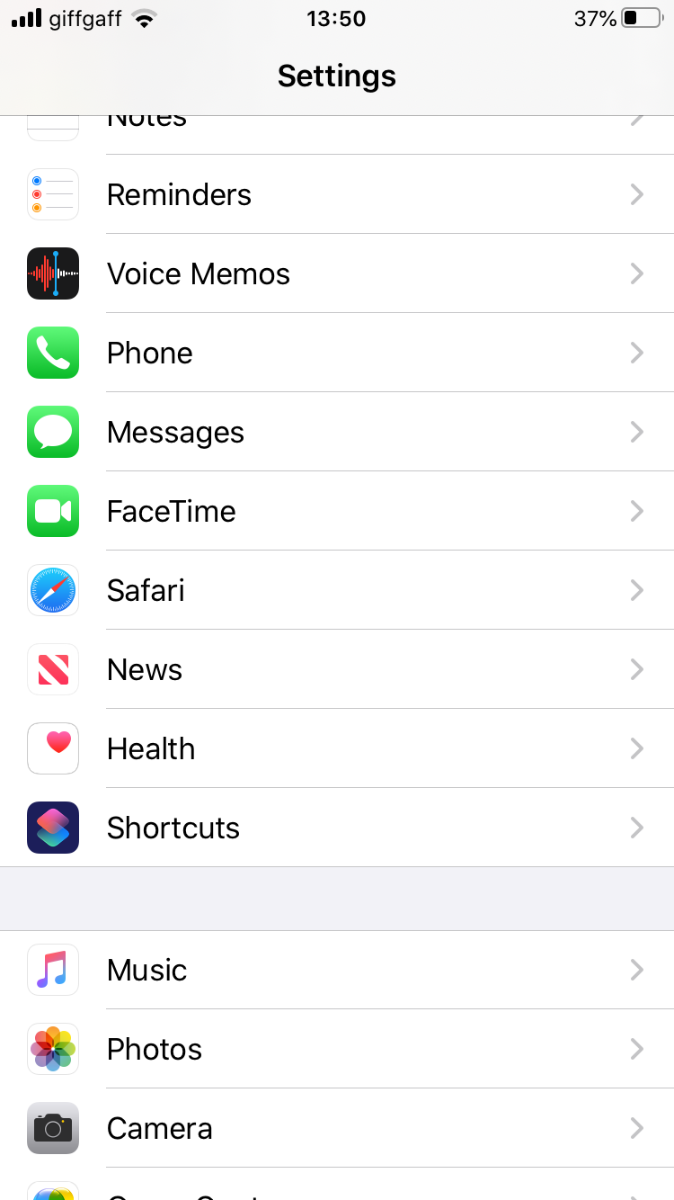In these difficult times of lockdown due to Covid-19, it’s important to stay in touch to reduce the isolation that you may be feeling, and just to break the day up a bit.
We know that many of our customers order our products via Apple devices, but are often not as confident on how to use video chat apps, like the inbuilt FaceTime app on their Apple phones or tablets.
Technology and computers can be frightening and especially when trying something new, but the upside is that being able to actually see, hear and interact visually with friends and family members can be much more socially fulfilling than simply being on a phone call.
So here’s a simple guide to the simple steps to making a FaceTime call on your Apple device, have a go, you might enjoy it, and at least you can surprise your loved ones with your new-found technology ability!
Step 1 - Turn on FaceTime
Firstly, click on ‘Settings’ icon on your main Apple tablet, computer or Iphone screen, it looks like this :-
![]()
![]()
Then scroll down list, until you find FaceTime, click on the icon in the list.
Ensure the FaceTime button on Right hand side is toggled green!
Then come out of settings, back to your main screen.
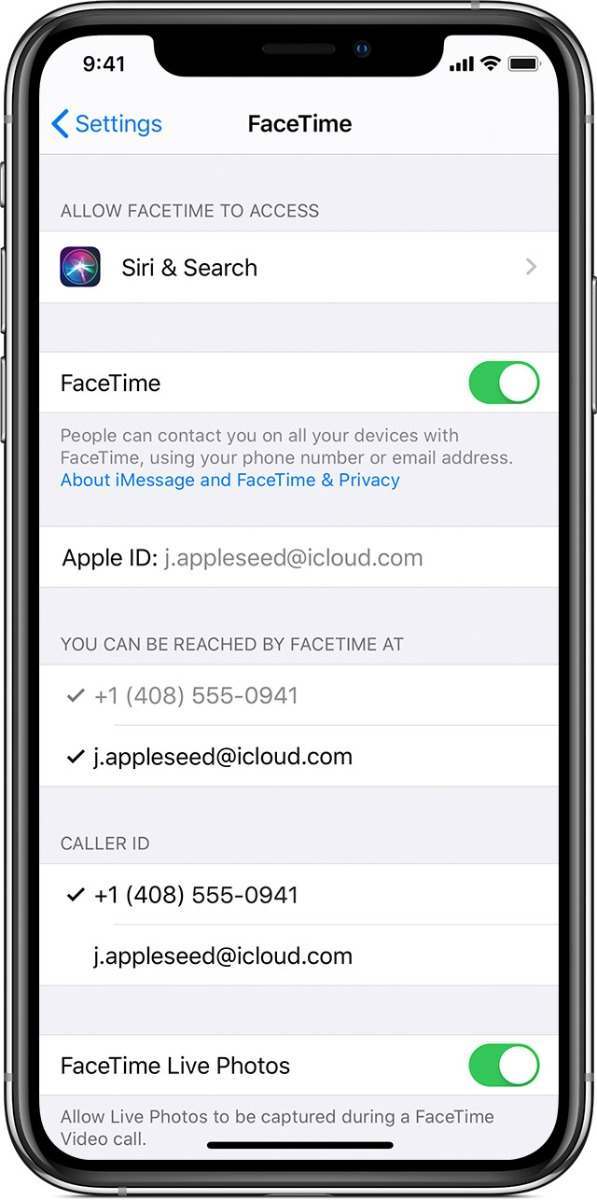
Step 2 - Finding FaceTime app on your device
Like all Apple apps, the FaceTime app has a small icon, you click on to open and activate.
Look for this green icon:
![]()
Here’s what it looks like on your screen:
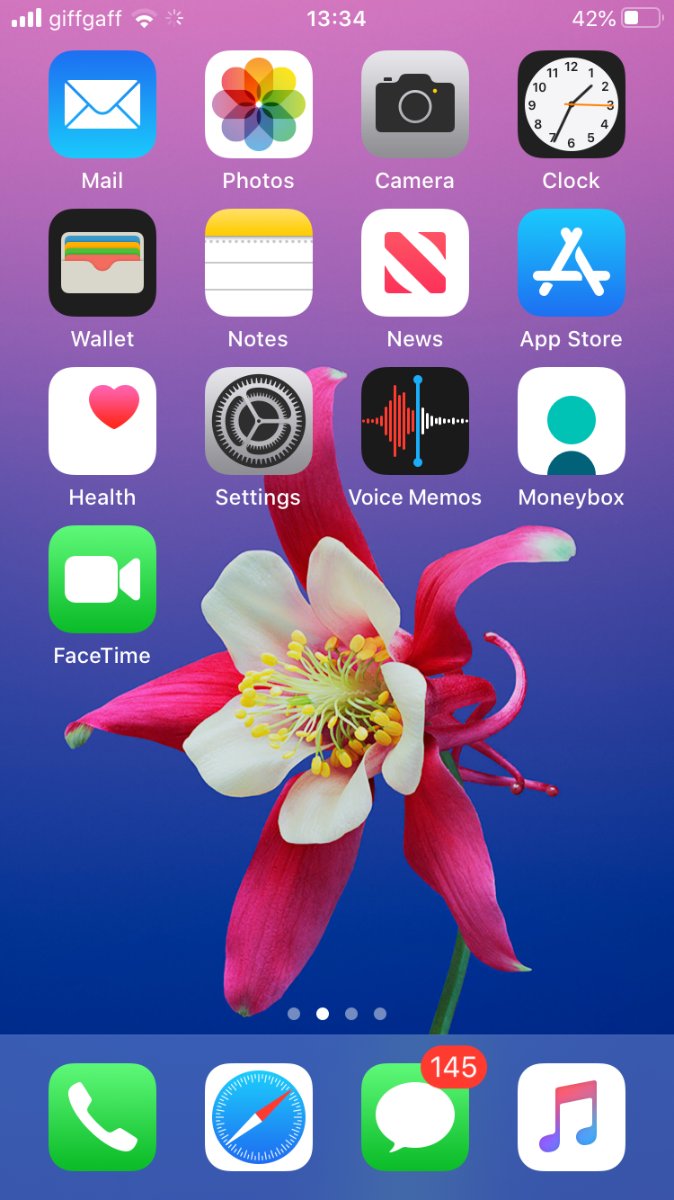
Step 3 - Opening FaceTime app and making a FaceTime call.
Click on the green FaceTime icon to open the app.
To make a FaceTime call, you need the person's phone number or registered email address.
In the FaceTime app, tap the + plus button on top right hand side.
Then, simply type the person's phone number or email address. Tap the number or address, then tap Audio or Video
TIP: If you have the person's phone number or email address saved in your Contacts, you can start typing their name and tap the name when it appears. Then tap Audio or Video.
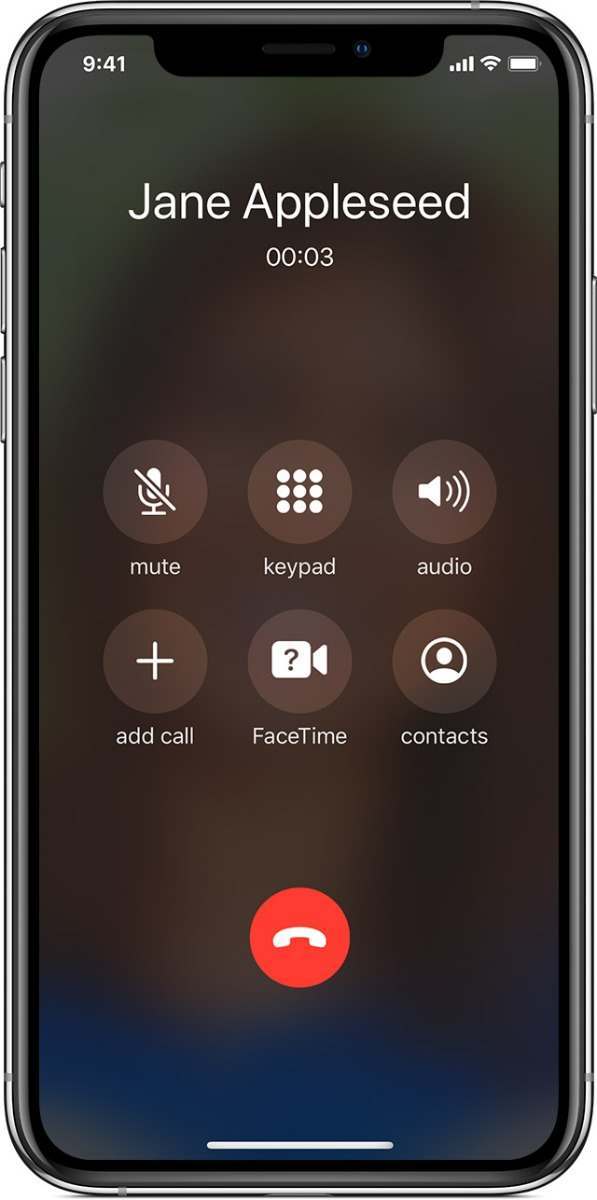
It’s really that simple.
Enjoy connecting with your friends and family!
Click here for Apple’s full step by step guide
At Mobility Smart, we have lots of great ideas to help you get through your days in comfort whilst maintaining health and hygiene.
Check out our great ranges on our website. Click here to visit.
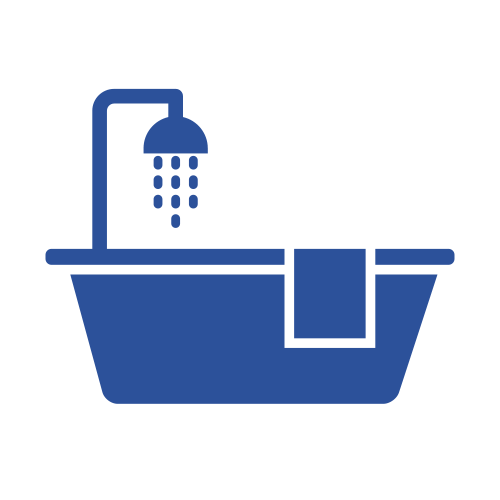 Bathroom Aids
Bathroom Aids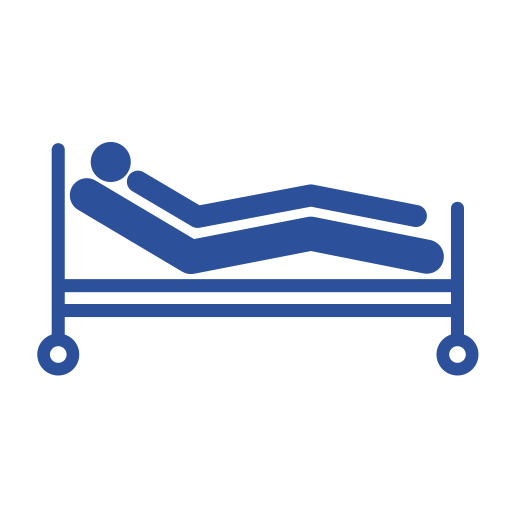 Beds & Bed Aids
Beds & Bed Aids Car & Travel Aids
Car & Travel Aids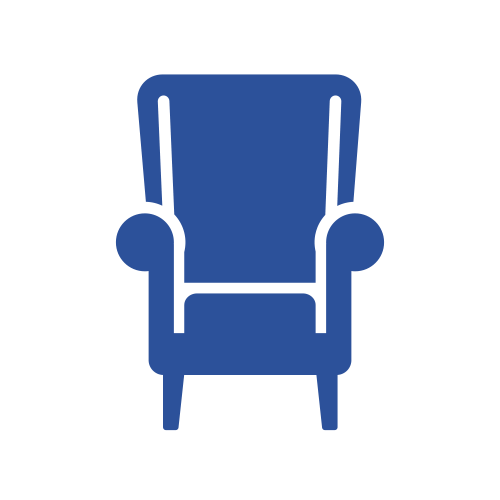 Chairs & Seating Aids
Chairs & Seating Aids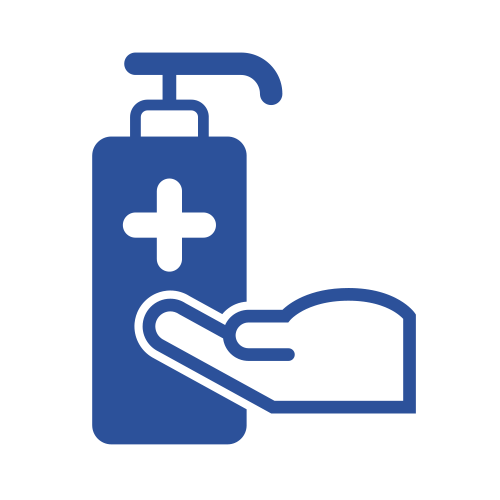 Cleaning & Hygiene
Cleaning & Hygiene Comfort & Dressing
Comfort & Dressing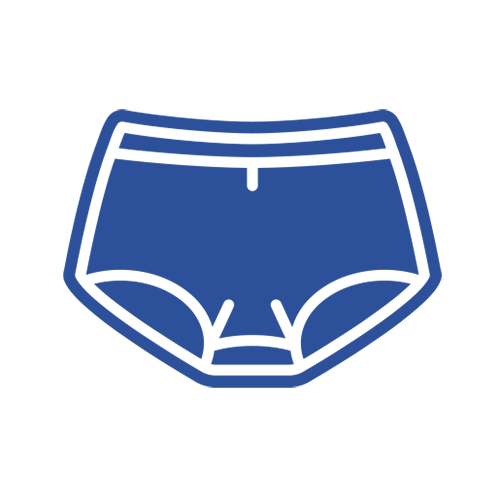 Continence Care
Continence Care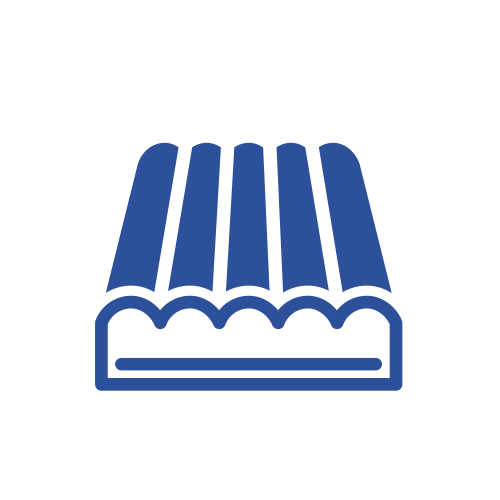 Cushions & Supports
Cushions & Supports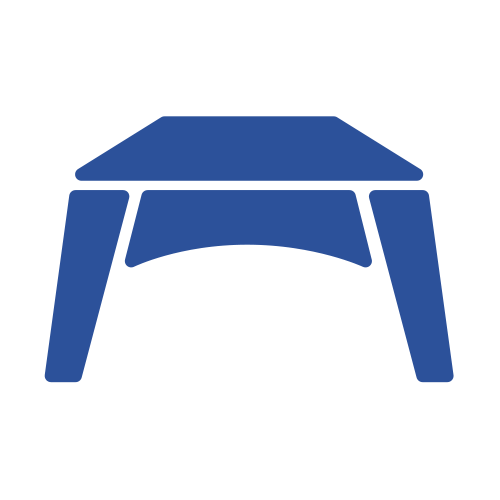 Daily Living Aids
Daily Living Aids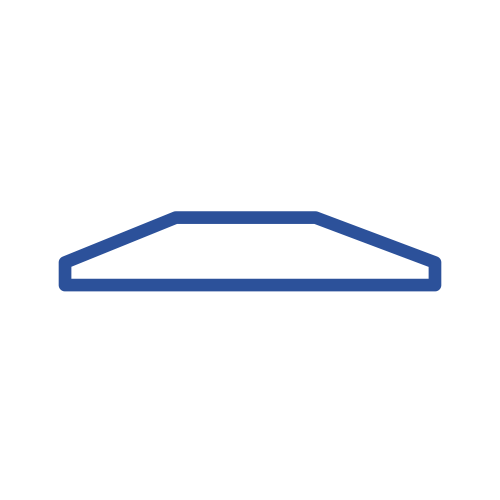 Disabled Ramps
Disabled Ramps Footwear & Footcare
Footwear & Footcare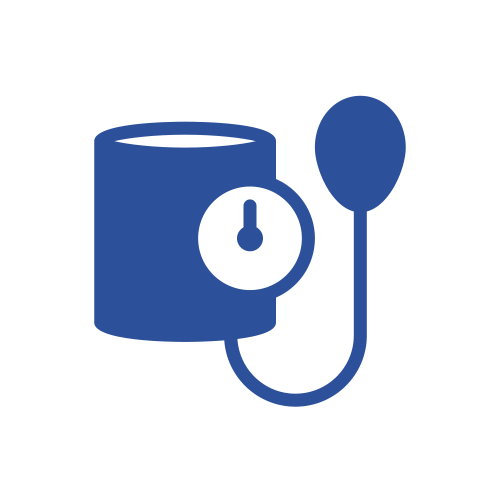 Health & Medical Aids
Health & Medical Aids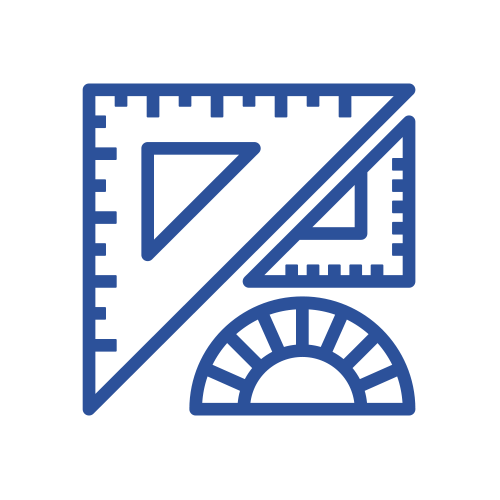 Medical Professionals
Medical Professionals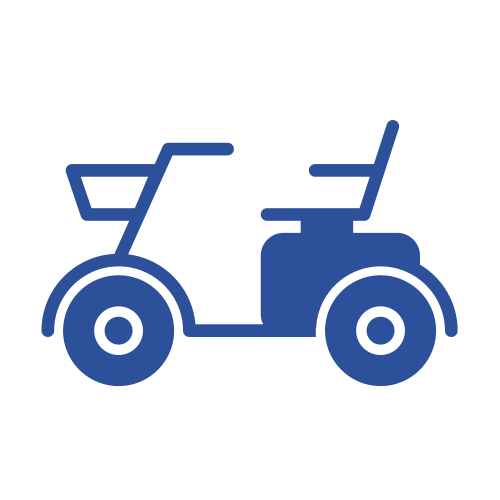 Mobility Scooters
Mobility Scooters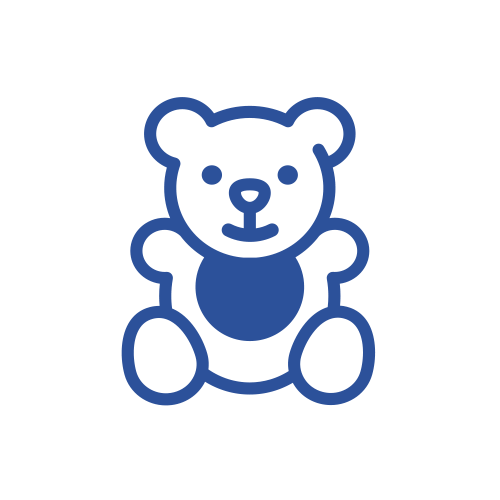 Paediatric Equipment
Paediatric Equipment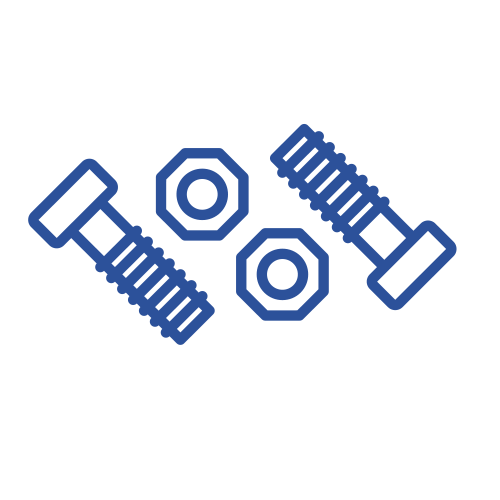 Parts & Spares
Parts & Spares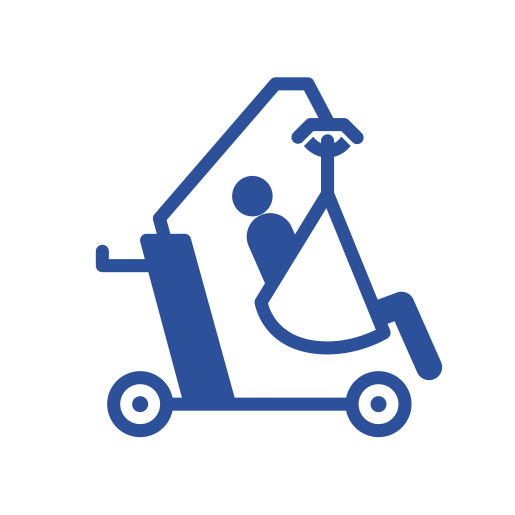 Patient Handling
Patient Handling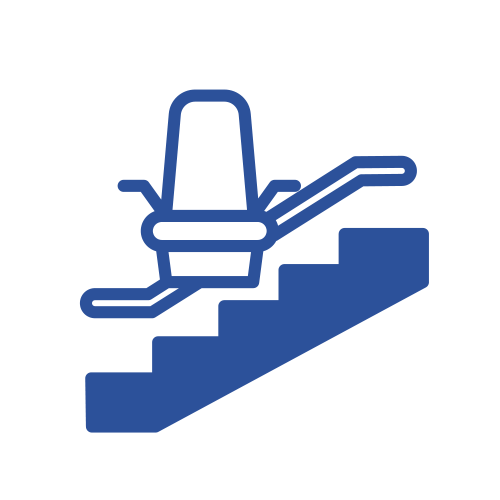 Stair Lifts
Stair Lifts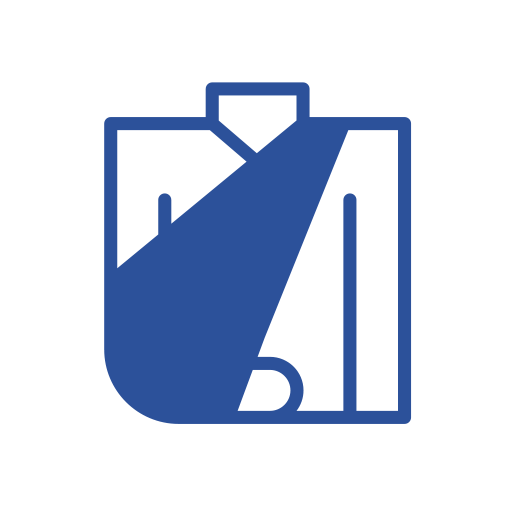 Therapy & Orthopaedics
Therapy & Orthopaedics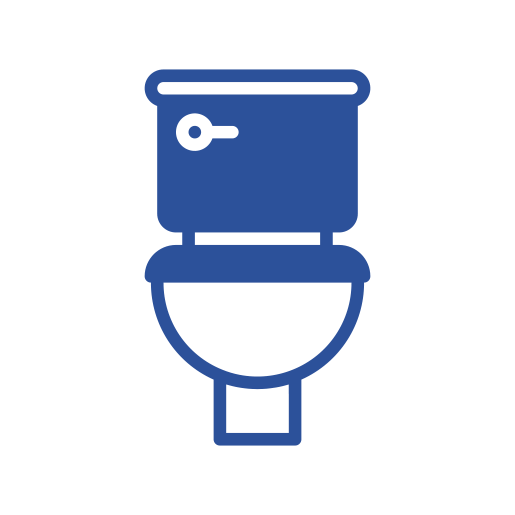 Toileting Aids
Toileting Aids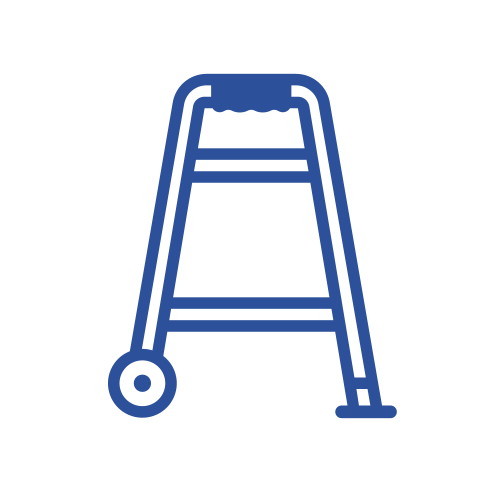 Walking Aids
Walking Aids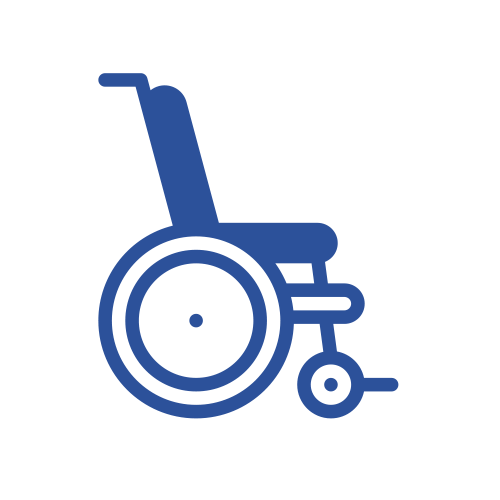 Wheelchairs
Wheelchairs